This section covers the basic installation of Osclass for users who are using shared hosting or a simple server setup. Follow these steps to get your classifieds website up and running quickly.
To begin, download the latest version of Osclass from the official website:
public_html) or a subfolder if needed.Open your website URL in a browser (e.g., http://yourdomain.com). If the files are correctly uploaded, you will see an error message prompting you to initialize the installation. Click on the link or button to start the installation process.
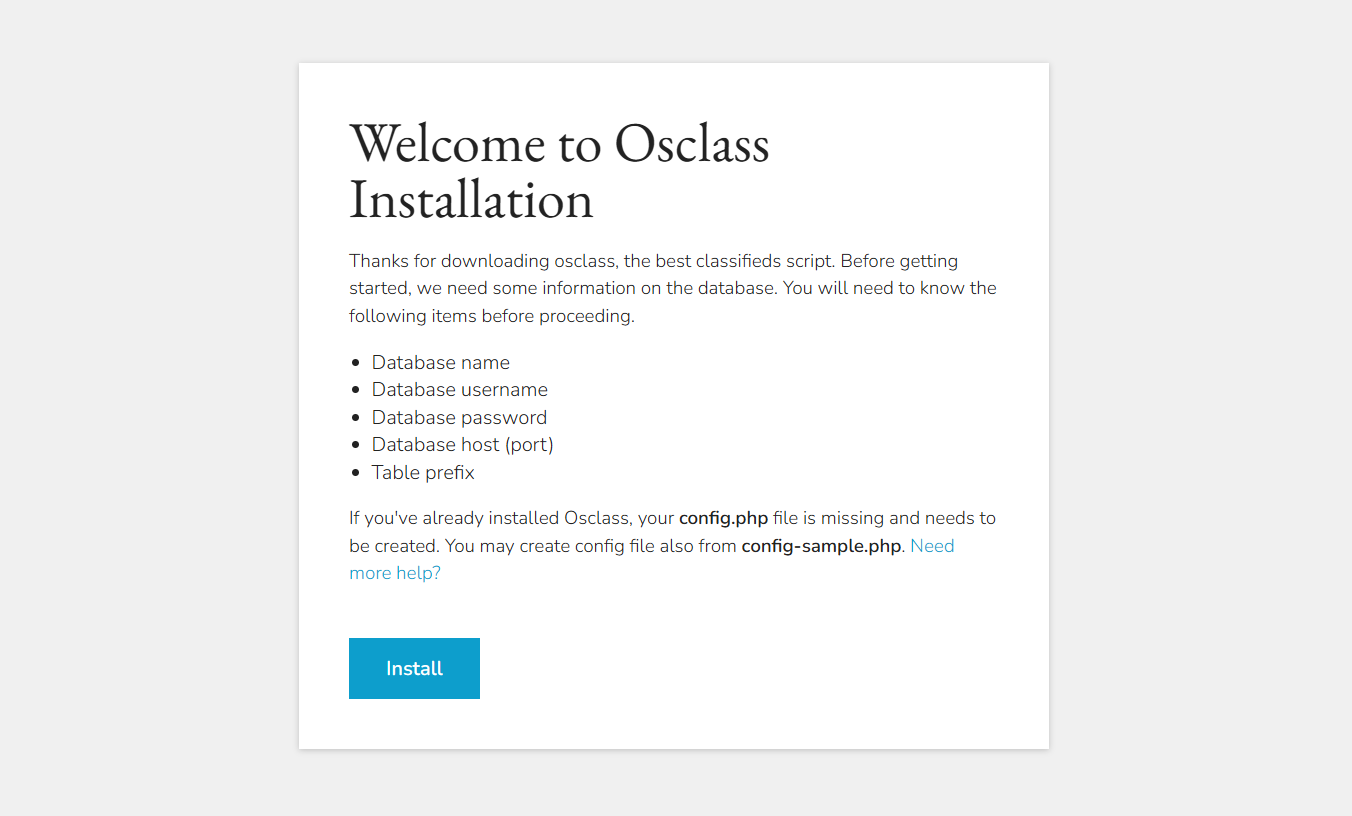
Osclass will automatically check if your hosting environment meets the minimum requirements. These include:
If all requirements are met, you can proceed. If not, you will need to contact your hosting provider to resolve any issues.
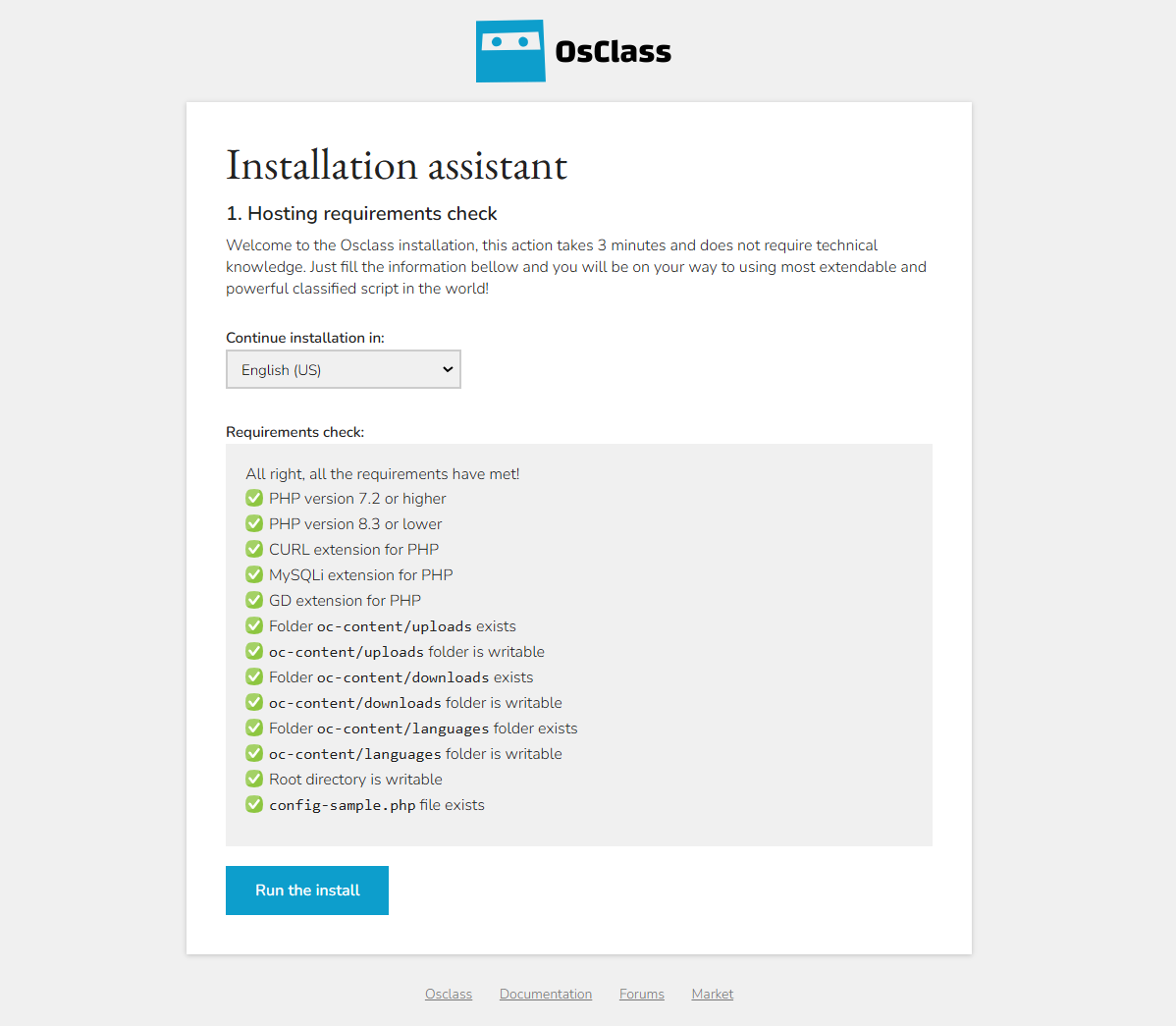
You will need to provide the following database details:
localhost or your database server address.Once the information is entered, click Next to proceed.
In this step, you will configure basic settings for your website:
Once all the information is entered, Osclass will finalize the installation. You will see a confirmation screen with your admin login details. Make sure to save this information securely. You will also receive a confirmation email at the provided contact email address.
You can now access your backoffice at yoursite.com/oc-admin
If you planning to install Osclass on Cloud, AWS, Ubuntu etc, please make sure to check our Advanced Installation Guide.