Osclass allows administrators to define image sizes, formats, and processing methods to optimize the visual presentation of listings while ensuring efficient resource usage.
When a user uploads an image to a listing, Osclass generates multiple versions of the image:
240x200px.640x480px.These sizes can be configured in Settings > Media within the backoffice.
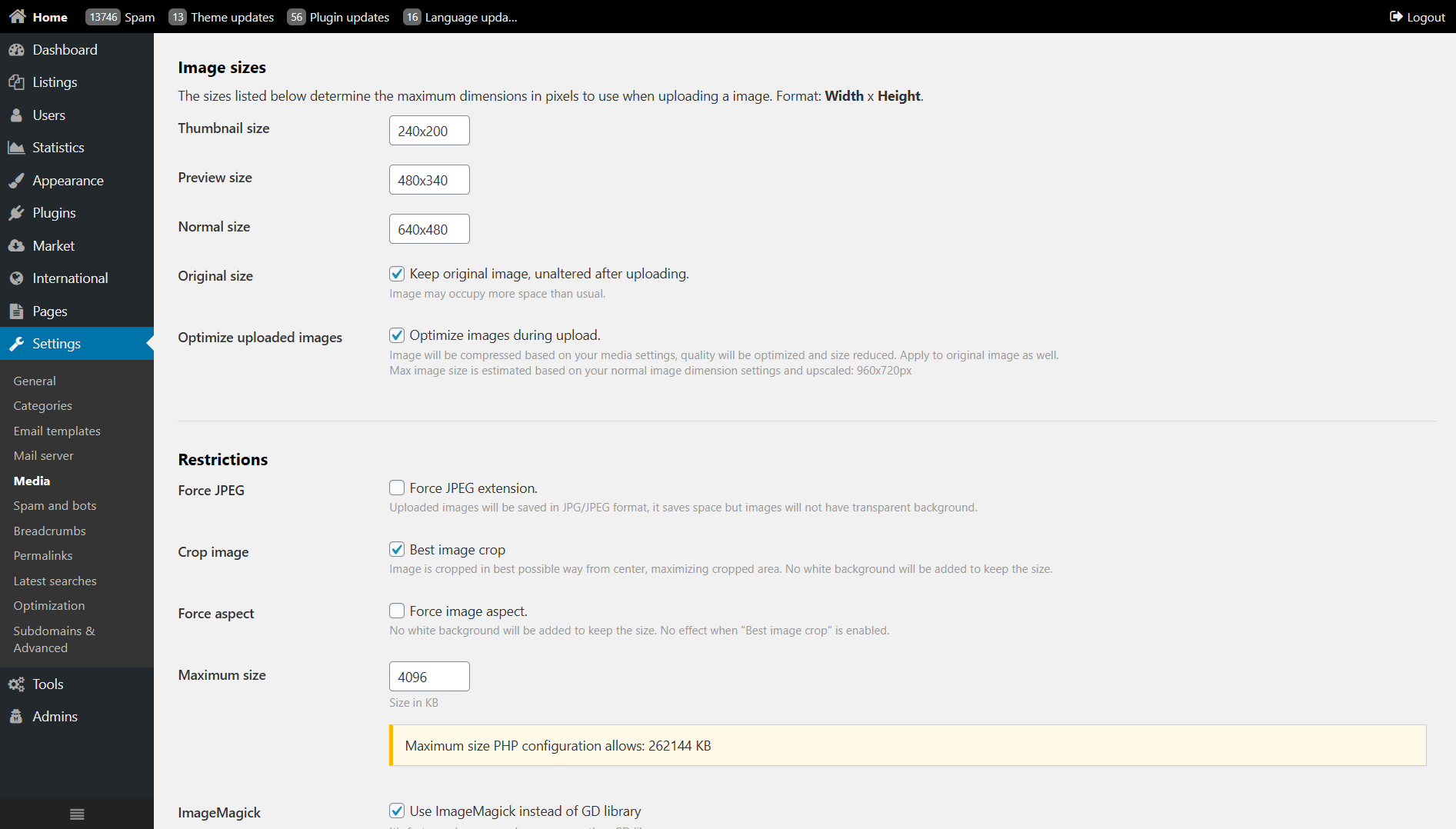
Osclass provides advanced settings to control how images are processed:
Converts all uploaded images to JPG/JPEG format. PNG images with transparency will be converted to PNG with a white background.
Automatically detects the best crop for images, ensuring no white spaces are left. Best used when uploaded images have similar aspect ratios.
Maintains the original aspect ratio of uploaded images instead of scaling to predefined dimensions. This ensures image proportions are preserved but may cause irregular thumbnail sizes.
Example:
User uploads an image of 2000x1000px (aspect ratio 2:1) and the configured thumbnail size is 240x200px.
With aspect ratio enforcement, Osclass will generate a 240x120px thumbnail instead of stretching it to 240x200px.Defines the maximum file size (in KB) for uploaded images. Recommended range: 4000KB - 16000KB. Keeping original images enabled may significantly increase disk usage.
Osclass supports two image processing libraries:
If ImageMagick is unavailable, contact your hosting provider to enable it.
Defines the background color used when resizing images. It has no effect when Force Aspect Ratio or Best Crop options are enabled.
white as the background.black if required for theme consistency.Osclass allows adding watermarks to generated images to protect content. Watermarks can be:
Note: Watermarks do not apply to original images. If the original image is displayed on listings, watermarks will not be visible.
When changing image sizes or settings, existing images need to be regenerated. The Regenerate Images tool ensures all images comply with new settings.
Warning:
- Regeneration is resource-intensive; increase PHP memory_limit and max_execution_time before starting.
- If "Keep Original Images" is enabled, regeneration maintains high image quality.
- Without original images, regeneration uses normal-sized images, potentially reducing quality.memory_limit in PHP to 256MB+.max_execution_time to 600s to prevent timeout issues.Once image settings are configured, save changes before regenerating images to avoid inconsistencies.