Ban Rules in Osclass allow administrators to block specific users from registering, posting listings, or commenting. This feature is useful for preventing spam, abusive behavior, and fraudulent activity.
Administrators can manage ban rules by navigating to Users > Ban Rules.
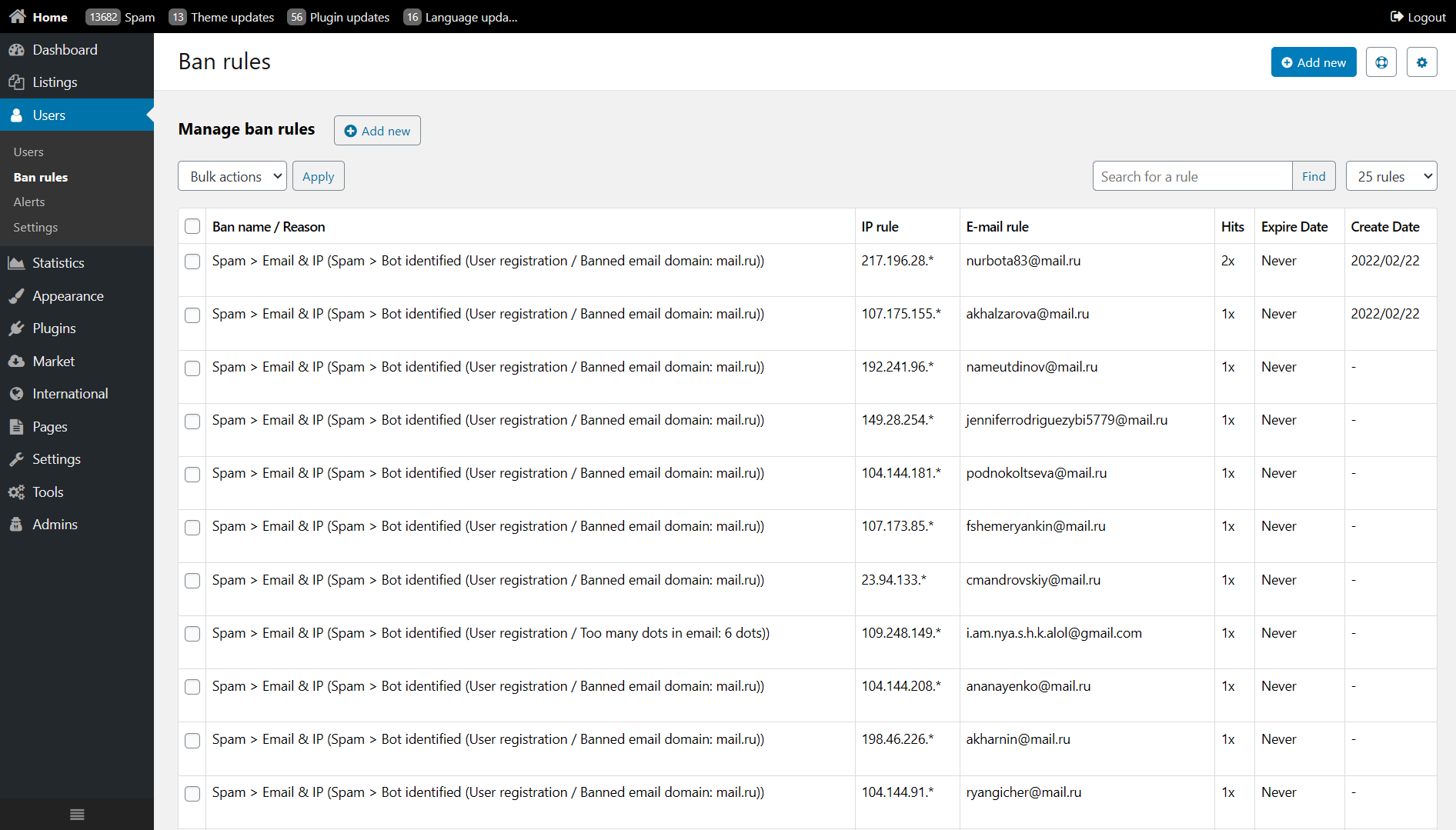
Available actions include:
To create a new ban rule, click Add New and configure the following settings.
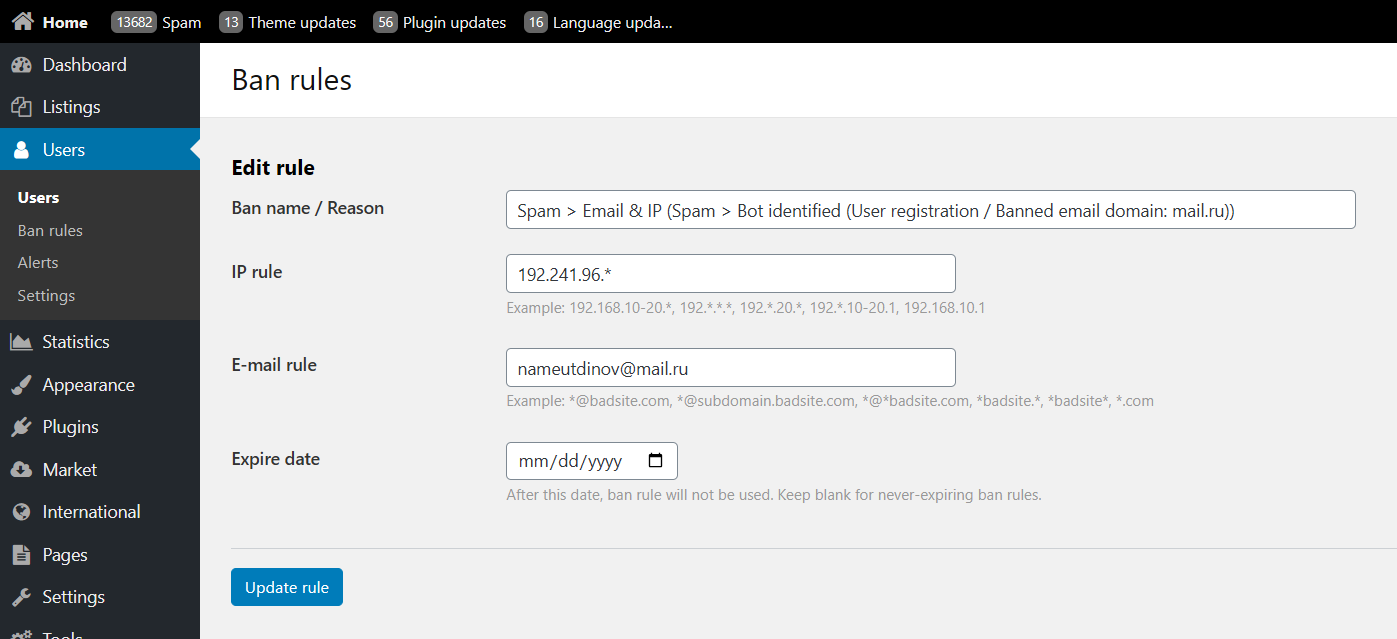
192.168.10-20.* - Blocks IP range from 192.168.10.* to 192.168.20.*192.*.*.* - Blocks all IPs starting with 192.192.168.10.1 - Blocks a specific IP.*@badsite.com - Blocks all emails from badsite.com.*@subdomain.badsite.com - Blocks emails from subdomains of badsite.com.*.com - Blocks all emails ending in .com.Administrators can manage multiple ban rules simultaneously using bulk actions:
Ban Rules provide essential tools to keep your classifieds website free from spam and abusive users. By defining rules based on IP, email, and expiration settings, administrators can effectively prevent unwanted activity.